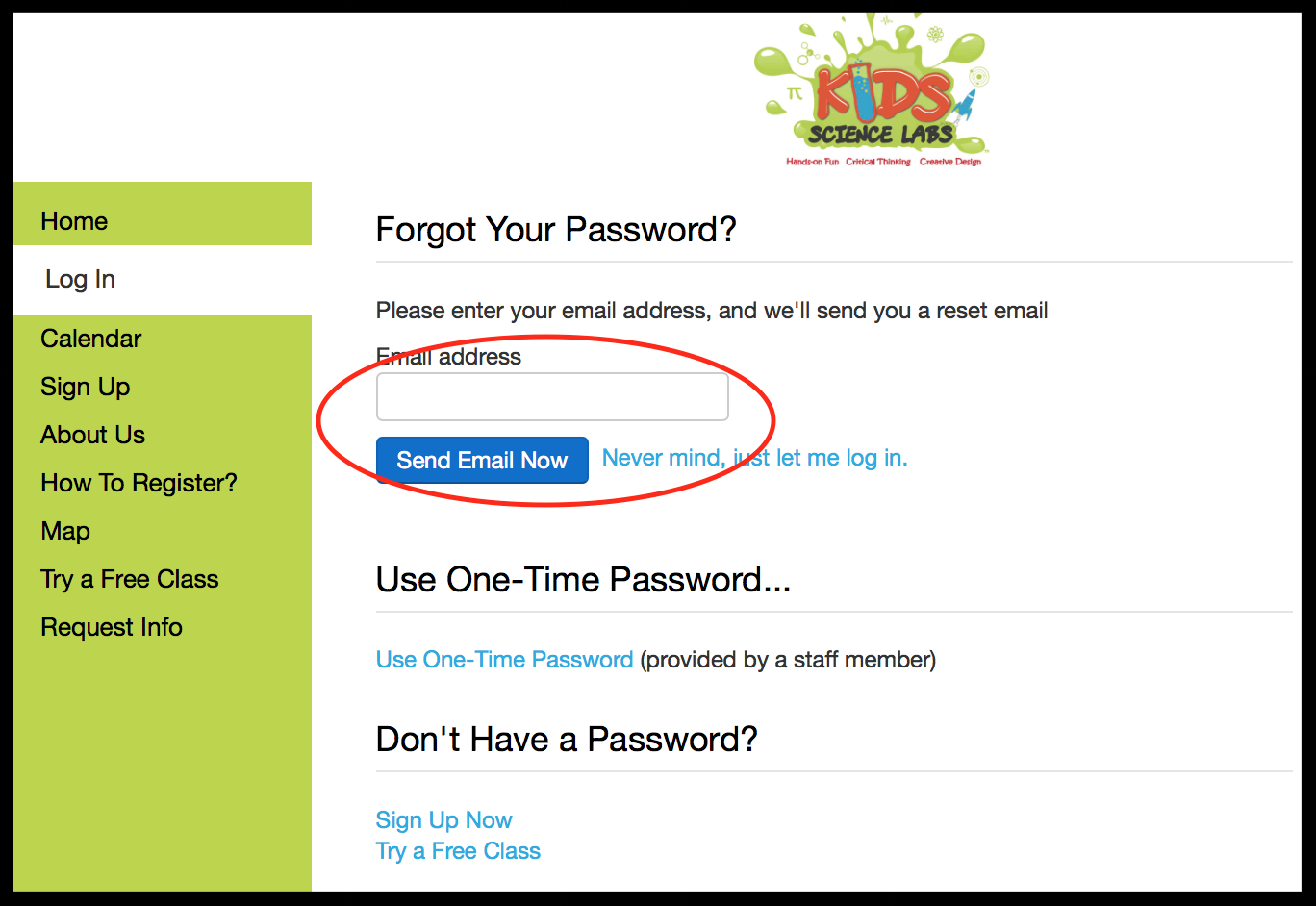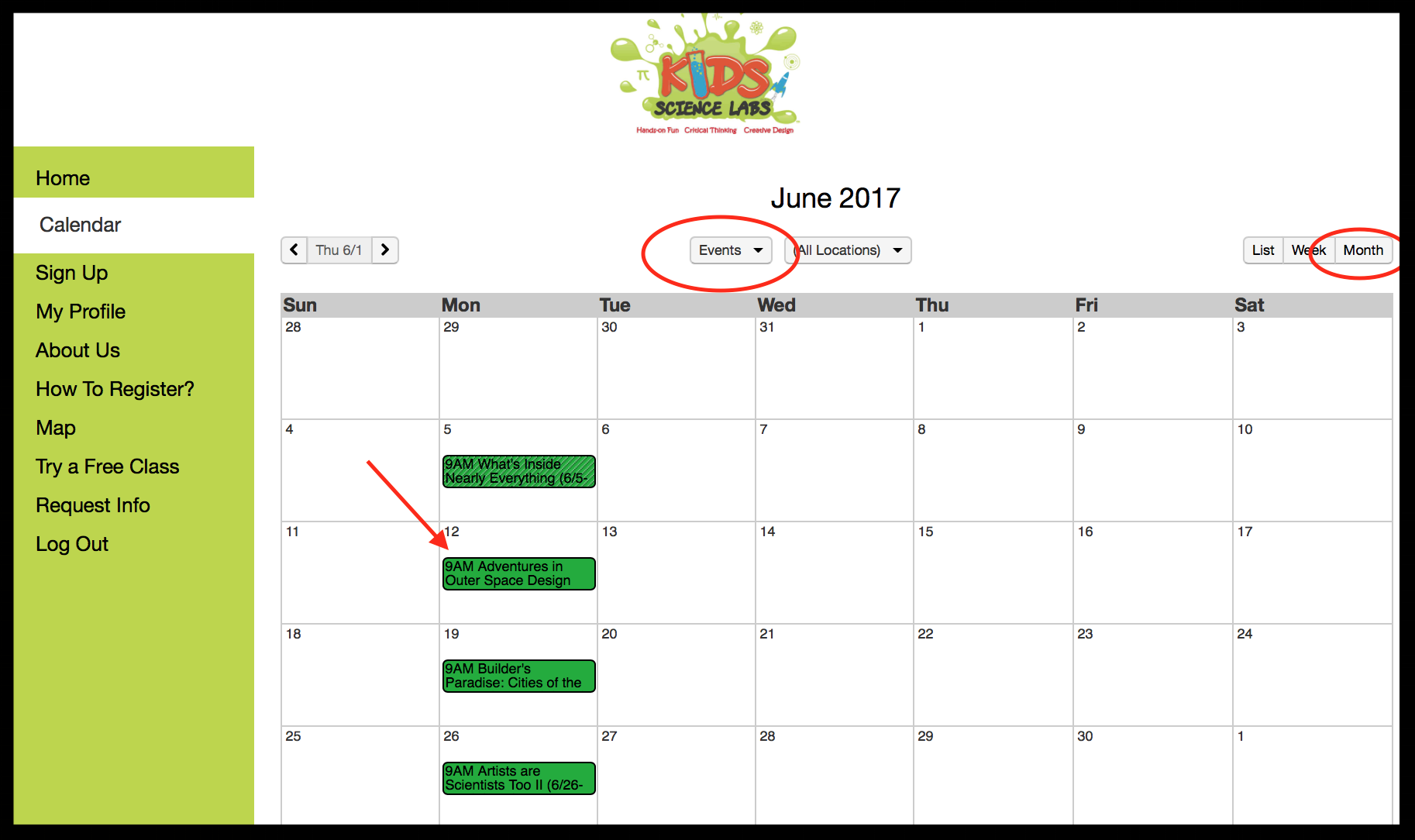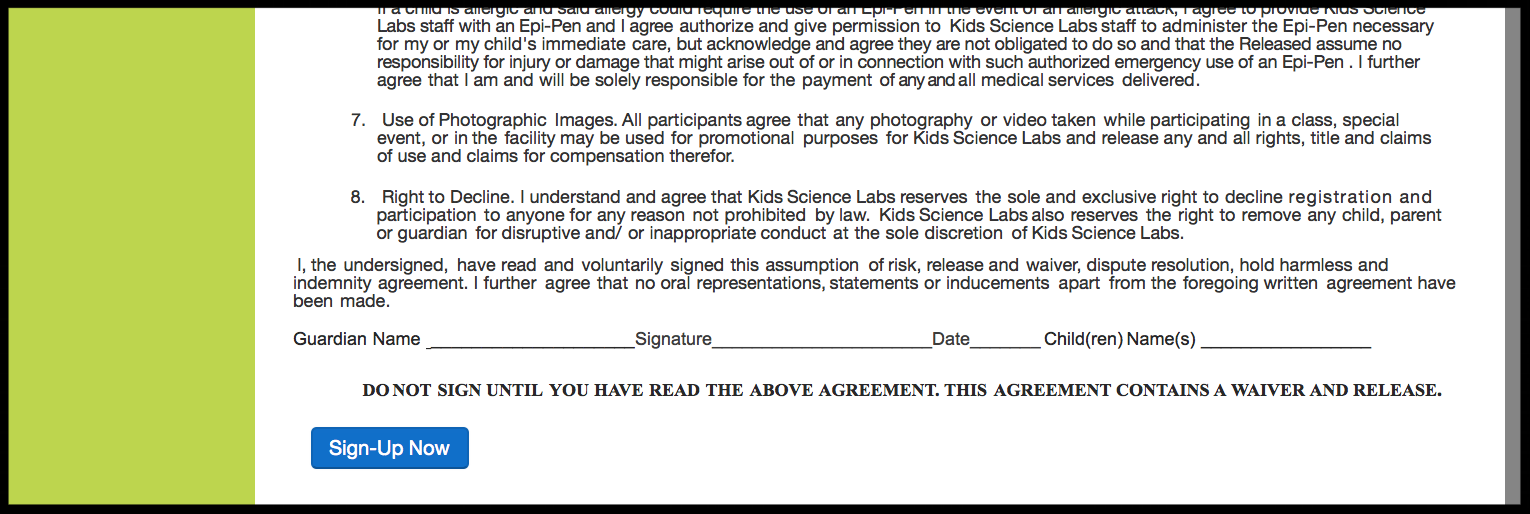Summer Camp Registration Help Guide
To make registration easier for customers, we have a self-registration process within our member website. To register you will need to have an existing member login and password or to create a login within the portal. If you don’t already have one, no problem, the system will prompt you to create a login for each of your children.
To register for Summer Camp, there are five key steps. A visual is below and detailed instructions follow.
Step 1 – Login to member website
Access the member website
If you are looking to register for camp early, but cannot locate the member website, you can access the member website for the desired center by accessing the page below. http://kidssciencelabs.com/summer-camp-member-login. Within the member website, customers can login or reset their password following the instructions below:
Login to member website
When you access to the member website, you will see the below screen. This is where you login to the website, and this step is necessary to have access to early registration for summer camp.
Resetting your password
If you have trouble logging into the member website, it is possible to reset your password. Click on the “forgot your password” link (see above window) and you will be brought to the following screen. Enter your email address and a link will be sent to you.
Your profile on the member website
After you login to the system, the “My Profile” section (lefthand menu) provides a snapshot of your: current memberships, reservations, attendance, payment information and more. An example of the screen is below.
Step 2 – Viewing the Calendar
Viewing the calendar
When viewing the calendar, it is important to ensure you can see all of the summer camp weeks. The calendar can be accessed on the left side of the screen, second from the top. The screenshot below provides an example of the calendar.
To view the summer camp weeks, from the calendar dropdown, select “All Calendars”. Also, note in the upper right hand of the screen, you can select a time period of “month”.
Note: If you select only your “child’s calendar” from the dropdown menu, you will only see the weeks you are registered for. It will appear that weeks of camp are missing, when in reality they are just filtered from the calendar display.
Step 3 – Selecting the desired week(s)
How to register for a week of camp
After you login, and select “Calendar” from the left menu bar, the system will automatically take you to your child’s specific calendar including classes and events you have already registered for.
To register for a week of summer camp, first make sure you can see the full calendar by month
(1) Selecting “All Calendars” from the calendar dropdown
(2) Select the month for the time period – upper right hand corner
(3) Select on the desired week by clicking on the green box for the individual week – see red arrow in the screen shot below.
When you click on the week (green box above), you will be brought to the following screen. Within this screen you can choose the length of day you would like (Full, Half, Extended). And click the blue “register'“ button.
Scrolling down on the registration screen, you will need to review and check the “I agree to the liability waiver” checkbox, and then select the blue “sign up” button at the bottom of the screen.
Signing up for multiple weeks
Please note, you will need to select for each desired week for your child. If you would like the week of 6/1and 6/8, you will need to go into both weeks and register.
Once you successfully register for a week, you will see the following screen
To register for additional weeks, return to the calendar, using the left menu bar on the screen and repeat Step 3. First make sure you can see the full calendar by month
(1) Selecting “All Calendars” from the calendar dropdown
(2) Select the month for the time period – upper right hand corner
(3) Select on the desired week by clicking on the green box for the individual week – see red arrow in the screen shot below.
Step 5 – Confirming your Registration
How to confirm your weeks
Back within your profile (left hand menu), you can confirm the weeks you have registered for by child. First, select “My Profile” on the left menu. Then select my reservations on your profile screen. The following screen will appear. The example below demonstrates a child registered for the June 5-9th week of summer camp